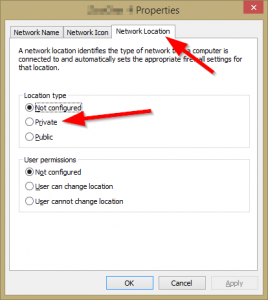There seems to be virtually no information regarding this issue on the web so I’ll post this as note2self.
======== SITE SETUP ==========
We are a 2 site setup, SiteA in europe and SiteB in asia. SiteA is the HQ and SiteB has a lot of subcontractors working there with AutoCad files.
– At SiteA we have a server hosting a share with a lot of files and folders, I will simplify the structure to [\\ServerA\Data\Subfolder1\Subfolder2\Subfolder3].
– SiteA also has DFS-N setup as [\\domain.local\SiteA\Data] pointing to [\\ServerA\Data]. This allows all users regardless of site to access ServerA’s data through DFS-N.
Contained in [Subfolder3] is large data that we would like to replicate to SiteB to speedup data access for asia users. So we have setup a share on SiteB [\\ServerB\DFSData\Subfolder3] and are using DFS-R to replicate data to that share from [\\ServerA\Data\Subfolder1\Subfolder2\Subfolder3]. This works fine. All files are replicated.
We also setup a common drive mapping for both sites [G:\] that uses DFS-N path [\\domain.local\SiteA\Data] as entry point. This means that both sites now can access [Subfolder3] through [G:\\Subfolder1\Subfolder2\Subfolder3].
========= SITE SETUP END ==========
It seem DFS-N and DFS-R must use the same entry path for DFS to access the correct server. This demands using two (2) drive mappings to solve the above problem. Let me make a simple example from the post above.
CORRECT use of DFS-N/R to solve OP problem
Mapped Drive 1: G:\ = \\domain.local\SiteA\Data
- DFS-N Path: \\ServerA\Data
- DFS-N: \\domain.local\SiteA\Data
- DFS-R: Not activated on this DFS-N
Mapped Drive 2: R:\ = \\domain.local\SiteA\Subfolder3
- DFS-N Path: \\ServerA\Data\Subfolder1\Subfolder2\Subfolder3
- DFS-N Name: \\domain.local\SiteA\Subfolder3
- DFS-R Pri: \\ServerA\Data\Subfolder1\Subfolder2\Subfolder3
- DFS-R Sec: \\ServerB\DFSData\Subfolder3
NON WORKING EXAMPLE
Mapped Drive 1: G:\ = \\domain.local\SiteA\Data
- Share: \\ServerA\Data
- DFS-N: \\domain.local\SiteA\Data
- DFS-R Pri: \\ServerA\Data\Subfolder1\Subfolder2\Subfolder3
- DFS-R Sec: \\ServerB\DFSData\Subfolder3
The issue with DFS-N/R seems to be the need for the DFS-N path to match that of the DFS-R Pri replication path. When DFS-N path and DFS-R path are a miss math the DFS Client on the workstations does not locate the locally replicated files (even thouth they are in fact replicated to ServerB).
Hope this can help anyone in the future!
Good luck with you DFS project